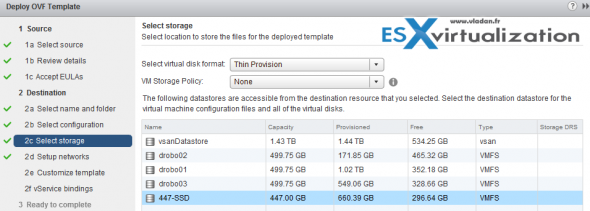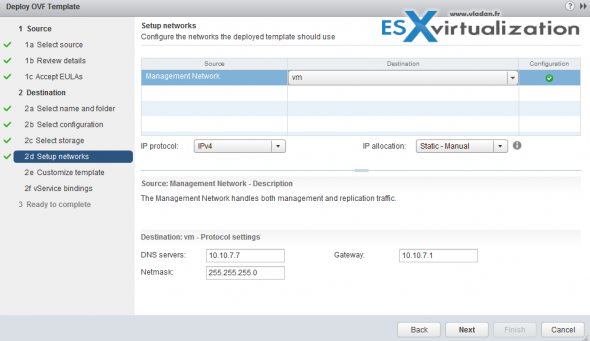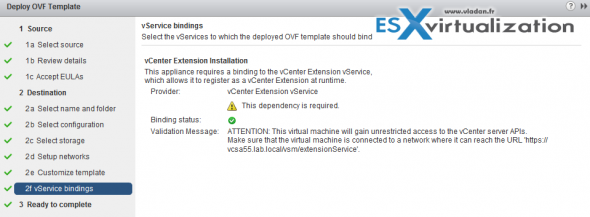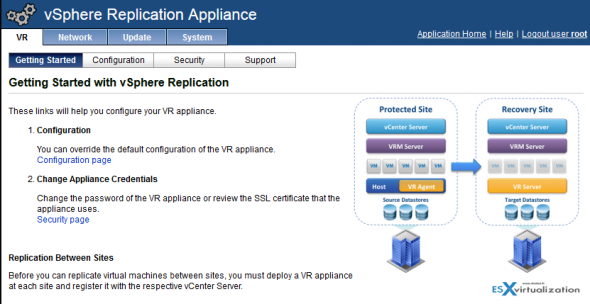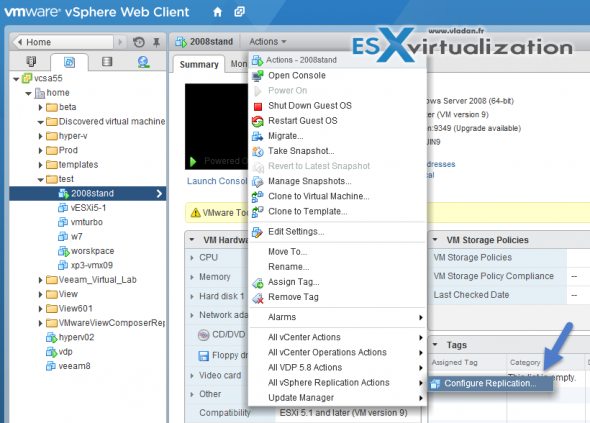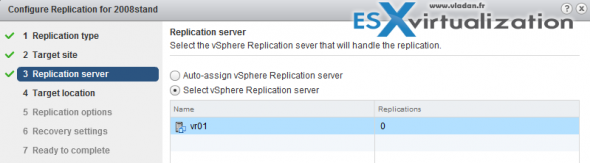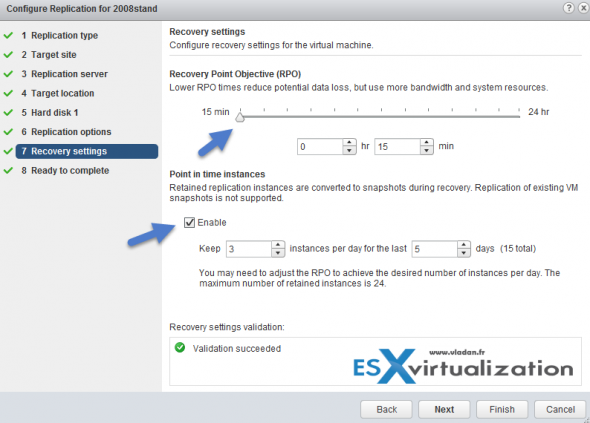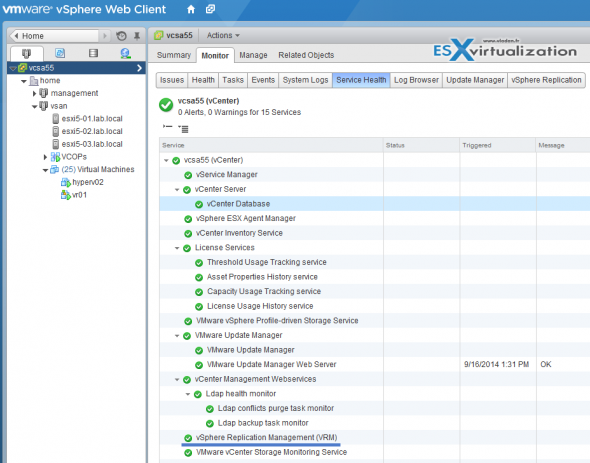VMware has recently updated many products after those has been announced during VMworld 2014 in San Francisco. I have reported on that in my detailed post which shows that 30 products parts are the part of the vSphere 5.8 suite, went out GA that day. vSphere Replication 5.0 was one of the announced products as well which can be configured to replicate to another vCenter server, but also to cloud service provider’s facility.
You may or you may not, there is also a possibility to configure vSphere Replication With Single vCenter. So we won’t be pairing a remote site in this post. Just a single site with single vCenter. There might be use cases for that where ou have ESXi in two separate rooms for example and want to replicate from one box to the other. And that’s exactly today’s post.
vSphere Replication With Single vCenter – What do you need to get started?
01. You’ll need vCenter server and at least one ESXi host so you can replicate from one datastore to another. Download the VR product. Just take the ZIP file from here. The zip format is smaller and can be easily unzipped. The whole documentation can be foundhere. You’ll need to be on Essentials Plus at minimum. Create a static DNS record (forward and reverse) for the VR appliance.
In case you’re using firewall between your ESXi hosts, you should check this KB where you’ll find all the necessary networks ports:
http://kb.vmware.com/kb/1009562
02. Deploy the vSphere_Replication_OVF10.ovf file found within the ZIP file by going through the vSphere Web client by Selecting your host > Actions > Deploy OVF template.
Chose some meaningful name (I used the same as the DNS FQDN ), and chose a folder. On next screen I chosed 2 VCP (instead of 4 vCPU) as it’s only a lab environment. But in real life the single appliance is built to handle up to 500 VMs!!
03. Next screen allows you to chose storage where the storage will live. Again, depending on your environment. I picked a local disk and used thin provissioned format.
04. Next screen we chose our network configuration and Static IP (default is DHCP).
And on another screen you’ll enter the IP address..
One last screen shows the service binding and status (green).
The Config of the appliance – port 5480 is your friend… -:)
connect to the VR appliance by going to the IP address followed by the well known 5480 port.
Https://:5480
You’ll end up on page like this:
First you must go to the networking TAB where you’ll have to change to an Address sub-tab
I always go for the FQDN informations. They’re usually missing, so time to fill it up. As on the screenshot showing the config from my lab. Hit the save button to confirm the changes. I did reboot the appliance because the message said so. You may not need to do that and siple log out and log back in to the vSphere web client is sufficient, but perhaps the day I tried the stars weren’t in the position that should be…
Reload your vSphere web client and you should find a new icon in there … Well done!
Configuring the replication for a VM
So we successfully configured our little vSphere Replication infrastructure, so we can start replicate a VM. For this we’ll go and select a VM > Actions > All vSphere Replication Actions.
We have an assistant which will walks us through. On the first screen you can see the option to replicate to a cloud provider (not selected by default), but let’s move one.
And select the vSphere replication server which in our case is the VR appliance that we have just deployed.
Next step – storage. Pick a datastore. If you replicating between two hosts with local disk you would chose the destination datastore on this screen.
If you checked the advanced disk config checkbox you have a possibility to specify if you want thick or thin disks and also which storage policy you want. On next screen there is a quiescing option (Microsoft VSS) which allows supported quiescing method for Microsft’s OS. But you should know that when chosing the VSS there is a performance impact so better test it if you really need it (for your application).
Screen with Recovery settings allows to specify a RPO which is something finally which gets our interest as that’s why the whole replication is about. 15 min is the lowest interval, so you basically can lose at most 15′ of data if you go with this option.
Checking the Enable box for Point in time instances allows specifying how many restore points you want to keep. There might be a situation where some of your data got corrupted (virus, malware or any other problem). So it’s a good idea to keep some more restore points.
Here you will have to make a decision perhaps. Depending on your situation. The decision points:
- How many VMs will replicate?
- Which RPO?
- What’s the bandwidth?
- How many data can you lose?
- Do you have enough disk space at the destination?
That’s All. You now successfully configured a replication for your VM. In our case t was a Microsoft 2008 R2 test system.
Monitoring of vSphere Replication
Select vCenter server > Monitor > vSphere Replication > Outgoing Replication.
You’ll see the details when you click on the VM. As you can see the initial replication is taking place, and you can see how many data was already pushed to the other datastore… Neat -:).
Reporting? Yes please…
There is a new reporting enhancements in VR 5.8. I did a post on it but only now I am able to actually explore this option…
And if you want to see a vCenter overview – the web based client is getting really better! Check it out!
Wrap UP
The vSphere replication integrates seamlessly into the latest version of vSphere (5.5.U2 in my case). The OVF deployment is a snap. Sure we had to go through some tweaks into the VR appliance itself (perhaps just to make sure), but the overall config, look and feel is very nice and smooth.
vSphere Replication, the 5.8 release allows 15 min RPO at minimum. It’s certainly good enough for most cases, but as you possibly know other options might be better in case you have a really business critical VM. What are those options? One of those options might (or might not) be Fault tolerance (still 1VCPU) and the other one is an external product like the one from Zerto (now offsite backup capabilities in addition to the replication), which isn’t dealing with hypervizor’s snapshots, but it captures directly the IO stream from a particular VM into a proprietary replication format allowing to get RPOs in seconds!